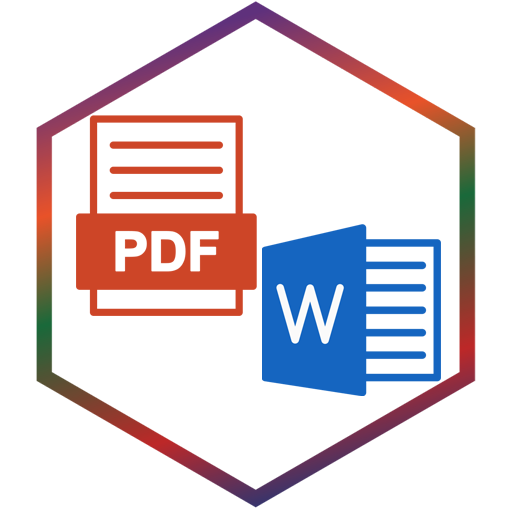PDF to WORD
Introduction:
A PDF file is a read-only file, so it is difficult to modify it. If someone wants to modify the PDF file, it needs to be converted to an easily editable file like a DOC file. This is the only reason for converting the PDF file to a Word document.
Challenges:
Conversion errors can take a variety of forms ranging from subtle font inconsistencies that are hardly noticeable to critical misspellings or distorted graphics. While conversion errors are usually rare and small in the grand scheme of things, it’s important to be aware of a few of the most common types of conversion errors and stomp them out. If you know to keep an eye out for these, catching and correcting them should be straightforward.
Here are the common conversion errors to be on the lookout for when reviewing a converted file:
1. Font problems:
PDF to Word conversion tools often use Optical Character Recognition (OCR) software to identify how words and figures fit together. They are designed to read and convert a wide variety of fonts. With that said new fonts are constantly being created and modified.
2. Disjointed Letters and Numbers:
In addition to font errors, OCR software can cause some other types of small issues. Particularly in interpreting lower-quality scanned papers, letters or numbers are sometimes mistranslated.
For example, the capital letter "O" could get mistaken for the number "0." Depending on the fonts, lowercase "l," capital "I" and number "1" can all resemble each other. A lowercase "b" and the number "6" can get mixed up.
Some scanned PDFs can combine two letters into one or break one letter into two. For example, the software could incorrectly divide a "w" into "vv." Your Word document spell check feature will usually catch egregiously misspelled words by displaying the infamous squiggly red line under the allegedly misspelled word.
3. Bold, Underline, and Italics Errors:
Bold, underlining, and italics are effective ways to emphasize titles, names, key points, and more.
Sometimes OCR conversions might interpret bold, underline, and italics text as a different font or even entirely different characters. Modified typography can be an area of weakness for OCR software.
4. Hyphenation Confusion:
One of the tricks that justified alignment uses to pull this off is hyphenating words that don’t completely fit with the rest of the text on the first line. Justified alignment only hyphenates words in between syllables, but that’s definitely enough to cause confusion in file conversion. If Word page settings (such as gutters width or line spacing) aren’t identical to the original PDF document, unnatural hyphenations can inexplicably pop up in the middle of a line on the converted file.
Sometimes, these are inconsequential errors that stand out and are easy to catch. For example, if the word "encourage" is broken up as "en-courage," it’s easy to catch and delete the hyphen.
Sometimes, they can be catastrophic miscues where the meaning is completely changed. Suppose you intended to use the word "manslaughter" in your text. How disastrous would it be if the justified alignment settings resulted in converting your text to "manslaughter"?
The CTRL+F (command on Macs) feature allows you to locate all hyphens and delete those that are unnecessary. You don’t have to stress too much about hyphen errors because they’re easy to catch, but definitely be aware of the potential awkwardness that could arise.
5. Distorted Graphics:
The final category of PDF to Word conversion issues falls in a separate category from text-based errors. If your PDF file includes pictures, tables, graphs, or other visuals, there’s a chance that your graphics will not transfer perfectly when converted from PDF to Word.
Tiny graphic distortions usually aren’t a big deal, but it never hurts to compare converted graphics to originals and view them with a little extra scrutiny.
Solutions:
Adobe Acrobat is one of the best-known PDF file editors available for users around the world. The innovative and simple UI of Adobe Acrobat allows users to navigate and operate the software easily. Used by various industries, from tech to business administrations and IT departments, it has become the number one choice of PDF users worldwide.
Acrobat offers a standardized output format. What you see in the final PDF file will be exactly what others see. All headings, indentations, font sizes, font styles, and graphics are preserved in the document.
Results:
We got positive feedback from our clients and management, and our productivity increased up to double.